
كيفية استرجاع البيانات لأي جهاز يعمل بنظام الاندرويد
البيانات :- الصور/الفيديوهات/الاسماء/الرسائل/....
نتيجة الحذف الخطأ او عمل فورمات او عمل روت اوفلاش روم
او اعادة ضبط مصنع .....
How to Recover Deleted or Lost Data Files from Samsung
Are you deleted your precious photos store on Samsung just by careless? Are you lost your Samsung phone contacts after restore factory setting? Forget to backup before root your Samsung Phone and can’t find any data inside it after this? With the growing user community of Samsung mobile phones and tablets, it seems that data lossing has became a inevitable problem, and more and more prominent. There is no doubt that this is not what users want to happen. In particular, for some users, lost this data files, means losing them all. This is why more and more people are trying to find a way to recover lost data which on theirs Samsung devices. In fact, whether it can be implemented?
The answer is definitely yes! Samsung Data Recovery is a depth development of data recovery software which apply to almost all kinds of Samsung smartphones and tablets to restore the lost data including photos, video, audio, contacts, text messages and document that lost due to deleting, restoring factory settings, flashing ROM, rooting, etc., from Samsung devices or the SD cards inside.
Next, we will show with a tutorial to telling you how to quickly and easily recovery your lost data files from Samsung Devices.Firstly, free download the trial version here according to your computer OS
.
[url=http://www.recovery-transfer.com/download/android-recovery.exe]

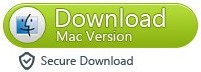 [/url]
[/url] One Click Recover Deleted or Lost Data Files from Samsung
Step 1: Connection Establishment
Install and launch the Samsung recovery program on the computer after download, the main window will pop up as below. Then you need to connect your Samsung phone or tablet to the computer via a USB cable.
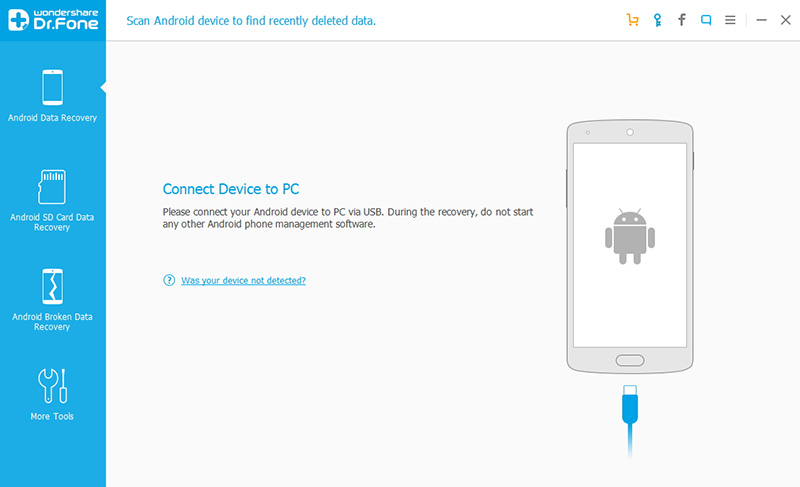
Step 2: Enable USB debugging (Optional)
On this step, you should enable USB debugging on your device, if not, according to your actual situation, follow one of detailed expressions in the window to set it firstly.
While, if you have enabled USB debugging on your device before, you can jump to step3.
1) For Android 4.2 or newer: Enter "Settings" < Click "About Phone" < Tap "Build number" for several times until getting a note "You are under developer mode" < Back to "Settings" < Click "Developer options" < Check "USB debugging"
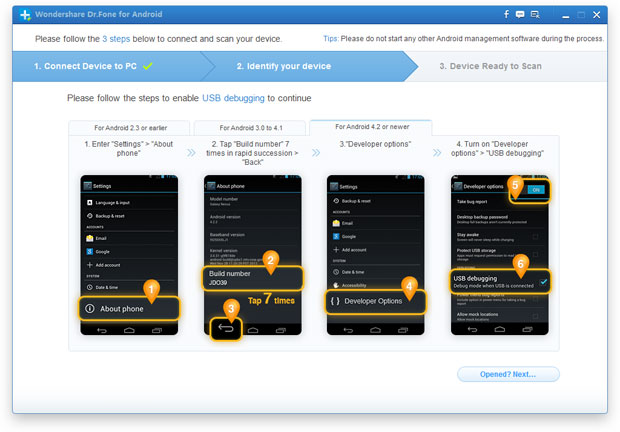
2) For Android 3.0 to 4.1: Enter "Settings" < Click "Developer options" < Check "USB debugging"
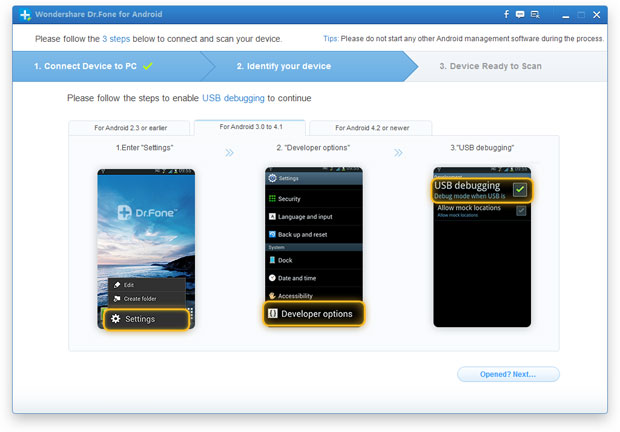
3) For Android 2.3 or earlier: Enter "Settings" < Click "Applications" < Click "Development" < Check "USB debugging"

Step 3: Analyze and Scan your Samsung device
As soon as your Samsung is detected, you can click the "Start" button to start to analyze your phone's data. If your device is not rooted before, the program will directly scan it after the analysis.
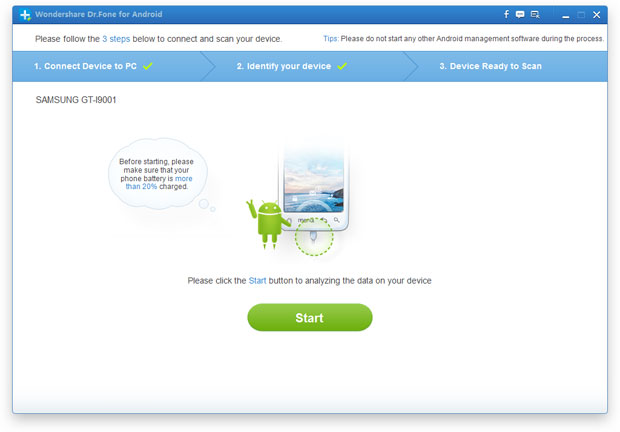 If you rooted your device before, you need to allow the program Superuser authorization on the screen of your device. Just click "Allow" when the message pops out on your device’s screen. Then back to your computer, and click "Start" on the program's screen to scan your device.
If you rooted your device before, you need to allow the program Superuser authorization on the screen of your device. Just click "Allow" when the message pops out on your device’s screen. Then back to your computer, and click "Start" on the program's screen to scan your device.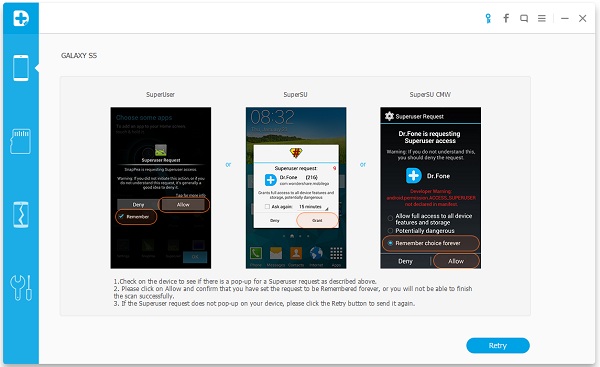
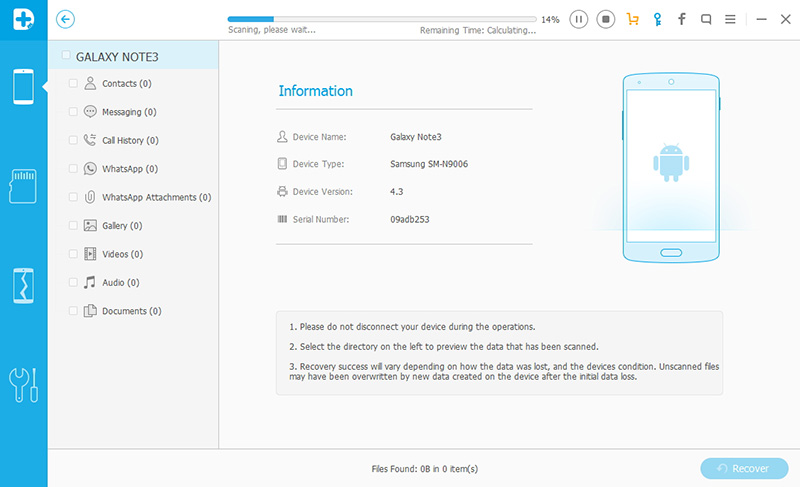 Tips: Please make sure that your phone battery is more than 20% charged before scanning. Besides, if the scanning program is still disable, click the “Allow” button again until it is enable. Keep in mind, don’t disconnect your device during the scan, or the scan will fail.
Tips: Please make sure that your phone battery is more than 20% charged before scanning. Besides, if the scanning program is still disable, click the “Allow” button again until it is enable. Keep in mind, don’t disconnect your device during the scan, or the scan will fail.Step 4: Preview and recover lost data selectively
When the scanning finish, the data files that have been found from your Samung device will be shown. You can preview them one by one by clicking the option in the left of window from Samsung device. Pitch on those you want and click "Recover" to save them on your computer.
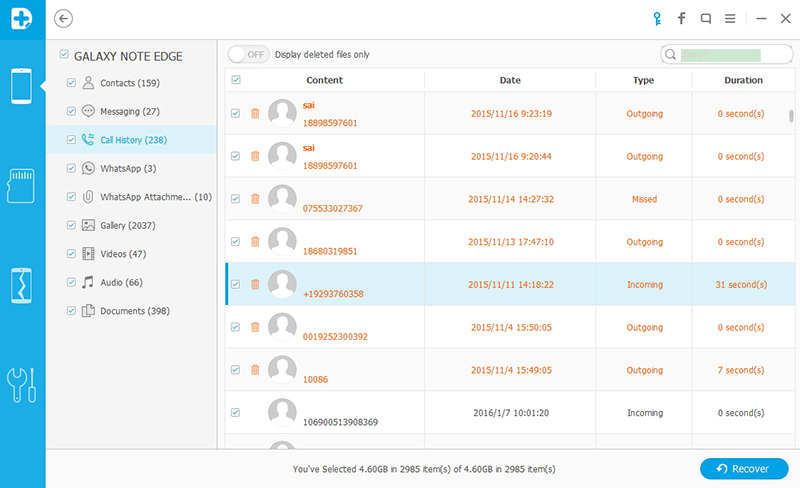
Tips: Deleted SMS and contacts are shown in red, if you just want to diaplay the deleted or lost data, you can click “Only display deleted items” on the top of window.
More about Samsung Data Recovery
Samsung Data Recovery is the World’s 1st data recovery software for not only Samsung smartphones and tablets, but also other Android devices, such as HTC, Motolora, LG, Sony and so on. It allows you preview and selectively recovery your lost SMS, contacts, photos, video, and more from the devices or the SD card inside it, no matter lost due to deleting, restoring factory settings, flashing ROM, rooting, etc
:scratch:
عدل سابقا من قبل rabie39 في 2015-09-11, 01:04 عدل 1 مرات (السبب : تعديل الرابط)



