





capture screen[/IMG]
1-:Log Screen : The is Model Operation Info And Log Screen All The Info For Which Operation is up Supported By Which Cable And How To DO That
All The Process While Doing Flashing Or Repairing Will Be Shown Here.
2-: Model Selection : All Supported Models will Available Here You Can Select By Scrolling or Typing Model Number.
3-: Service Cable Name : Here Will Show The Cable Name When You Select Model Each Model Has Different Cable for There Service.
4-: Port : Here All Available COM ports,Modem Port,Diagnostic Port Will be Shown Here To Do Service or Flashing You Have Select Specific Port.
Note: Some Users have Problem When Open SPT SOFTWARE They Dont See Any Port Just Close it and RUN it As Administrator.
5-: Re-Scan : This Button will Help You To Refresh The Port Menu To Check if Any New Port is Available For Selection.

image upload no compression
Flash Tools-: This Section Will Take You To Flashing Section As Shown Above Picture.
Files Selection-:Only With SPT Software All Files Are Created Specifically for Each The Sections.
When You Select PDA Only The PDA File From The Same Model Will Be Selected..
So No chance For Wrong File Selection ( Only if you Select Wrong Model) So Select Proper Model And There There will No Worry For The file's Selection
Re-Partition-:This Option Will Let You use Pit File For Re-partition With Flashing.
Note Partition Files Are Already Build in SPT Software So No Worries to Find and Chose Wrong Pit File
Downgrade-: The Option Let You Downgrade Your Phone Safely ( Only Some Phones Supported )
WRITE-: [This Option Will Start Writing FLASH Files To You Phone.
Read-: This Option Will Let you Read Flash Dump From Your Phone ( Only Some Phones Supported )
Download Mode-: This Will Take You Phone to Download Mode For Flashing.
* For This Option First You Must Connect Phone with USB Debugging Mode
Exit Job-: This Option Will Close any Process You Are Running And Close The Software

imgupload
Service Tools-: This Section All Option To Service Samsung Phones
FACTORY MODE -: This Button Will Start Any Function You Select like
**Repair IMEI
**Unlock
**Reset
**Other Service
And Which Setting and Which Cable To Do Factory Mode is Mentioned Just LEFT in LoG Screen.
**Repair IMEI
**Unlock
**Reset
**Other Service
And Which Setting and Which Cable To Do Factory Mode is Mentioned Just LEFT in LoG Screen.
Note-:If You Press Just Factory Mode With Out Selecting any Option It Will Just Read Your Mobile Info.
SPT MODE-:This Will Option Will Root Some Phones And Reset Your Phone MSL DATA So you can Unlock or Your Repair IMEI
*** Only Some Phones Supported ( Some Phone Not Supported and Some Phones No Need This Function)
*** Only Some Phones Supported ( Some Phone Not Supported and Some Phones No Need This Function)
Unpattern-: This Option Will Remove Pattern Lock only On Supported Phones**
PhoneLock-: To Read or Remove Phonelock Code From Phones**
Repair 3G Network: To Repair 3g/4g Network and No service.
Remove ID Lock-: To Remove Samsung Account Lock On Note 3 and Some Other Phones.
Reset ADB-: If You are Having Problem Any ADB Function is Not Working or More Device is Connected.
Then this Will Close All ADB Connections And Start New So You Can Restart Your Adb Function.
Then this Will Close All ADB Connections And Start New So You Can Restart Your Adb Function.
Reset Default EFS-: This Option Will Reset You IMEI to Factory 00/01 or 004499 And EFS value to Factory Defaults.
REPAIR SN-: To Repair Serail Number of Your Phones.
REPAIR HW ID-:It Will Repair Hardware ID for your phones.
CAL DATE-:This Option will Let You Calibrate You PHONE DATE if its not working.
PRODUCT CODE-:To Change or Rewrite Product Code.
REPAIR DEBUG INFO-: If Your Screen is Showing Yellow Factory Information To Turn OF or Turn On Factory Info/Degub Info Use This Option.
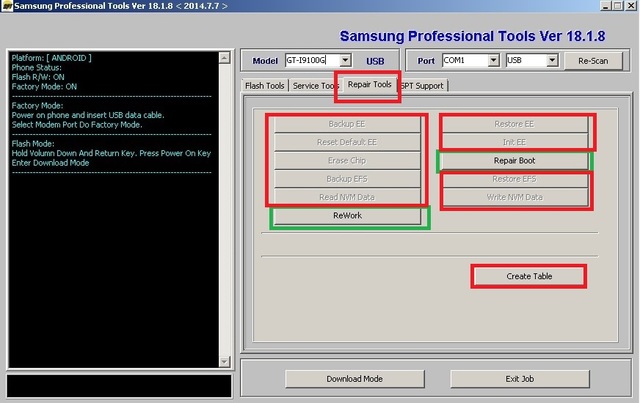
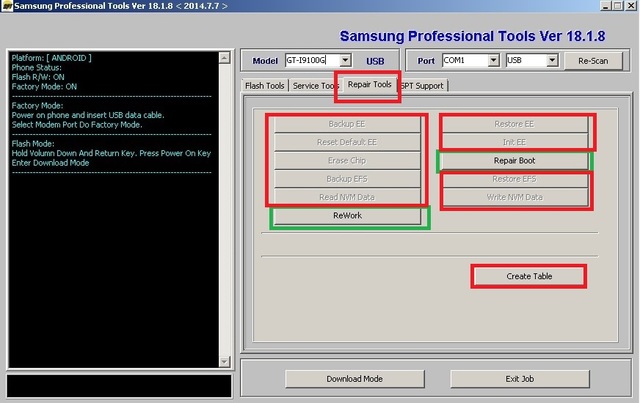
picture uploading
REPAIR TOOLS-:To Repair Phone,s Factory Configurations And Files
Backup EE-: To Backup EEPROM.
Restore EE-: To Restore EEPROM Backup.
RESET DEFAULT EE-: To Reset EEPROM To Factory Default Values.
INIT EE-: To Initialize EEPROM Configuration.
ERASE CHIP-: To Erase Whole Flash Chip.
REPAIR BOOT-: To Repair DEAD BOOT and Stuck On Boot-loader.
Note-: Not All Phones Supported. Only Some OLD phones With UART and Some Android Possible To BOOT REPAIR via USB.
Note-: Not All Phones Supported. Only Some OLD phones With UART and Some Android Possible To BOOT REPAIR via USB.
BACK UP EFS-: To Backup Phones Original EFS File.
RESTORE EFS-: To Restore Saved/Backup-ed EFS File.
READ NVM DATA-: To Read And Backup Phone,s NVM/Certificate Data.
WRITE NVM DATA-: To Write Back Saved Phone,s NVM/Certificate Data.
REWORK-: This Option Will Come With Surprise For Future Updates.
CREAT TABLE-: To Creat Unlock Date Table For old Samsung Phones.
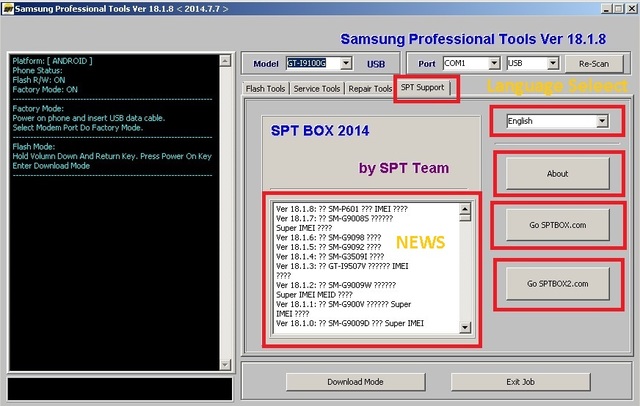
*****l
SPT SUPPORT-: Support Page For Software,News And File Server
LANGUAGE SELECT-: To Select SPT SOFTWARE Language.
ABOUT-: Information About You SPT Smart Card and Version
GO SPTBOX.COM-: SPT File Download Link SERVER-1
GO SPTBOX.2COM-: SPT File Download Link SERVER-2
NEWS SCREEN-:Last Update News And Whats New Supported Funtions And Models.


image upload no compression
All Android Phones Flashing Guide
As Every Body Knows How To Flash Samsung Android Phones.If Some Body Dont Know How To We Will Guide Here it Here.With Detail Instructions.
1-: How To Put Your Phones In Download Mode?
[list="list-style-type: decimal;"]
[*]If Phone Is Working.Enable USB Debugging Mode & Connect To Computer Click Download Mode Button On SPT Software.it Will Take You Phone into Download Mode.
[*]Second Way Most of The Phones.Turn it Off Press Volume Down+Center Button+ Power Button.it Will Take You Phone into Download Mode.
[*]The Easiest Way To Use A Download Mode Jig Just Connect Jig to Usb Connector and it Will Take You Phone into Download Mode.
[/list]
[*]If Phone Is Working.Enable USB Debugging Mode & Connect To Computer Click Download Mode Button On SPT Software.it Will Take You Phone into Download Mode.
[*]Second Way Most of The Phones.Turn it Off Press Volume Down+Center Button+ Power Button.it Will Take You Phone into Download Mode.
[*]The Easiest Way To Use A Download Mode Jig Just Connect Jig to Usb Connector and it Will Take You Phone into Download Mode.
[/list]
Impotent Note:After Download Mode Check Your Model Name Showing On The Phone And Select Same Model In Software.If You Select Wrong Model You Will Damage You Phone Permanently.
2-:How To Select Flash Files?
For SPT Software We Have Created Files That Will Only Load In Software If You Have Selected The Same Model And Same File Selection.Model Selection is Your Responsibility You Choose it Right And Wrong.
[list="list-style-type: decimal;"]
[*]RE-PARTITION -:Pit File As Known As Partition File. SPT Software Select All Models PIT file Automatically So No Worries For Wrong File.To Use Pit File Select RE-PARTITION Option In Flash Tools.
[*]BOOT-LOADER / BL -:To Update/Change/Downgrade Your Bootloader Select You Boot Loader File In BOOT Or BL Section(if File Available if Not No Need To Worry Some Phones Dont Need)
[*]PDA / AP -: This is Main System File For Android Phones. Select PDA Or AP file In This Selection.
[*]Modem / Phone / CP .This Modem/Baseband File Chose CP File or Phone Or Modem For This Section.
[*]CSC . For All Phones CSC files keep Regional Language and Other Data.
Chose CSC File For This Section
[/list]
[*]RE-PARTITION -:Pit File As Known As Partition File. SPT Software Select All Models PIT file Automatically So No Worries For Wrong File.To Use Pit File Select RE-PARTITION Option In Flash Tools.
[*]BOOT-LOADER / BL -:To Update/Change/Downgrade Your Bootloader Select You Boot Loader File In BOOT Or BL Section(if File Available if Not No Need To Worry Some Phones Dont Need)
[*]PDA / AP -: This is Main System File For Android Phones. Select PDA Or AP file In This Selection.
[*]Modem / Phone / CP .This Modem/Baseband File Chose CP File or Phone Or Modem For This Section.
[*]CSC . For All Phones CSC files keep Regional Language and Other Data.
Chose CSC File For This Section
[/list]
Note: For Some Operation You Can Flash Single Files if Required Like Modem For Full Flashing You have To Select All Files Together.
After Selecting The Files And Desired Options Select The Download Port From Ports Option And Click On WRITE And Flashing Will Be Started And Wait For It To Compleet.
How To Create Flash able Firmware For SPT if You Dont Find it On Support
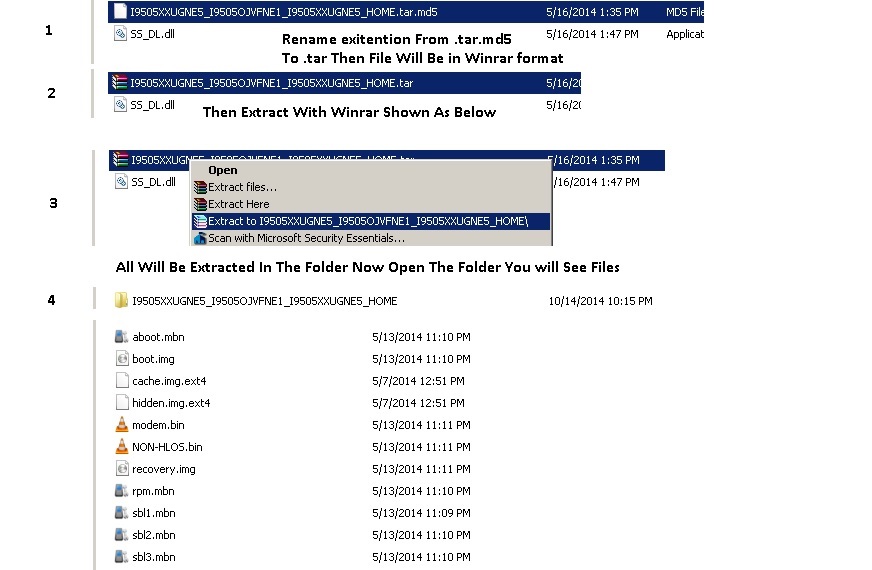
photo sharing websites

image hosting over 5mb
There Is an Easy Way If You Want To Flash Your Specific/Carrier Or
Different Version For Samsung Android Firmwares That is Not Available On Support.
Different Version For Samsung Android Firmwares That is Not Available On Support.
Things Required Before Procedure To Make A Frimware
1-: Full Firmware File.
2-: WINRAR
1-: Full Firmware File.
2-: WINRAR
First Rename The File And Change The Extention From Filename.tar.md5
To Filename.tar
Then Extract That File With Winrar Or Open That File in Winrar And Take Out All The Files In One Folder.
Open SPT Software Select The Model For Which Files You Have Extracted
Click The File Selection On SPT SOFTWARE On The File Browser Right Side
At File Extention Selection There Will Be SPT FLASH FILE Click On That
And Select Factory Flash Files.
The Working File Will Be Shown Select That File
Then Step By Step Select All The Files And Start Flashing
To Filename.tar
Then Extract That File With Winrar Or Open That File in Winrar And Take Out All The Files In One Folder.
Open SPT Software Select The Model For Which Files You Have Extracted
Click The File Selection On SPT SOFTWARE On The File Browser Right Side
At File Extention Selection There Will Be SPT FLASH FILE Click On That
And Select Factory Flash Files.
The Working File Will Be Shown Select That File
Then Step By Step Select All The Files And Start Flashing

:tfgb:





