


How To Restore and Jailbreak
This Guide is For iPhone 3G
These are instructions on how to Restore And jailbreak your iPhone 3G on the 4.2.1 With Custom Firmware (if You Already Have 6.15 Baseband)
IMPORTANT FOR UNLOCKERS
During this process you can update your baseband to the 06.15 version. If you are on 05.14 or 05.15 or higher you will need to do this to unlock. You do not need to do this for jailbreak only. Please read the following very carefully before deciding whether to do this.
1-Starting with FW 4.2.1 if you have 06.15 on your iPhone you won’t ever be able to restore to stock firmware (it will fail). You’ll need to only restore to custom IPSWs (then again, if you’re unlocker you should already be doing that).
2-There are reports that 06.15 may disable your GPS. The iPhone Dev-Team is currently working on a fix.
Don’t update to 06.15 if you don’t need to! Only do this if you need the unlock and you’re stuck on 05.14 or 05.15, and you’re willing to assume the above risks.
iPhone 3G
Download RedSn0w from here and place it in the Pwnage folder. Likewise, download the latest 4.2.1 firmware from below and place it in the same folder.
4.2.1 (3G): iPhone1,2_4.2.1_8C148_Restore.ipsw
1-Open Redsn0w And Select The Official Firmware, Then Deselect ALL Options And Only Check “Just Enter Pwned DFU Mode Right Now”
2-Once Finished, Open iTunes And Hold Shift Or Option On Mac And Left Click Restore In iTunes, Then Select The 4.2.1 Custom Restore File For 3G.
To Make Custom Restore File You Will Need Sn0wBreeze
1- Open Sn0wbreeze And Select IPSW 4.2.1
2- Select Expert Mode And Then General And Select "Activate The iPhone [Hacktivate]
Springboard Modifications is OPTIONAL if You Need it
3-if You Need Custom Firmware With 6.15 in one IPSW Select install 6.15 iPad BaseBand
4-Custom Boot Logos is Optional Too
5- if You Need To Add DEB Files Like Ultrasn0w Select Browse and Select .DEB Files
6-Press Next and Select Build IPSW And Wait Till It Finish [CFW Should be on Your Desktop After Sn0wbreeze is Done]
After Restore With CFW Phone Should be Activated And Waiting For unlock
For More info About This Guide Please Use This Video iPhone 3G How To Restore With Custom Firmware For Newbies [Gsmhosting] - YouTube
Follow This Thread iPhone Tutorials Videos For Newbies [Youtube-Dailymotion]
How to Unlock iPhone 3G
This Guide From iClarified Only For unlock After Following Steps On Previous post
Step One
Press to launch Cydia Installer from your SpringBoard.

Step Two
Press to select the Manage tab at the bottom of the screen.

Step Three
Press to select the large Sources button

If the ultrasn0w repo is not present press the Edit button at the top right of the screen. Otherwise, skip to Step Nine.

Step Five
Press the Add button at the top left of the screen.

Step Six
Enter ultrasn0w.com as the source url and press the Add Source button.

Step Seven
Once the source has been added press the large Return to Cydia button.

Step Eight
Press the Done button at the top right of the screen.

Step Nine
Press to select repo666.ultrasn0w.com from the list of user entered sources.
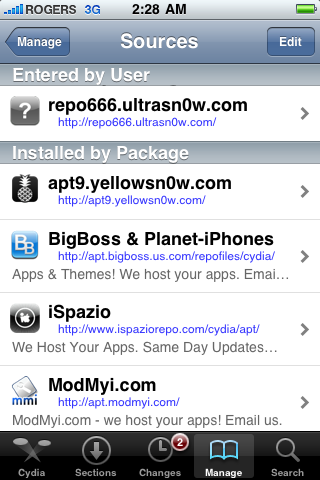
Step Ten
Press to select ultrasn0w from the list of packages

Step Eleven
Press the Install button at the top right of the screen

Step Twelve
Press the Confirm button at the top right of the screen.

Step Thir****
After installation completes successfully press the large Restart Springboard button.

Please Note That Changes in ultrasn0w Version Doesn't Effect iPhone 3G It's Only Update Nothing more
Source
Source
How to Downgrade iPad Baseband 6.15 To 5.13
These are instructions on how to downgrade your iPhone 3GS or iPhone 3G's baseband from the iPad's 06.15 baseband to 05.13.04 using RedSn0w for Windows.
Typically you’d have the 06.15 baseband if you unlock with ultrasn0w but updated your iPhone baseband past 05.13.04. With this new capability, you can now downgrade specifically from 06.15 to 05.13.04 (even if you never had 05.13.04 on that device before). This gives you the best of both worlds: ultrasn0w unlock compatibility and a normal iPhone baseband with full GPS and the ability to use stock IPSWs again.
Download Latest Redsn0w From here [ندعوك للتسجيل في المنتدى أو التعريف بنفسك لمعاينة هذا الرابط]
Step One
Create a new folder on your desktop called Pwnage.[Optional] Or Just use Redsn0w Folder After Extracting it
Step Two
Once RedSn0w opens click the Extras button.
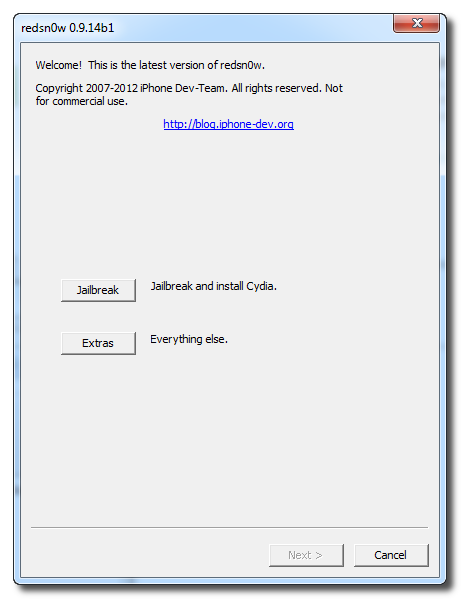
Step Three
Choose Select IPSW from the Extras menu.

Step Four
Navigate to the Pwnage folder on your desktop, choose the firmware ipsw we downloaded earlier, and click Open. (4.2.1 For iPhone 3G Original IPSW Not CFW)
Step Five
Press Back to get back to the main menu then click the Jailbreak button.
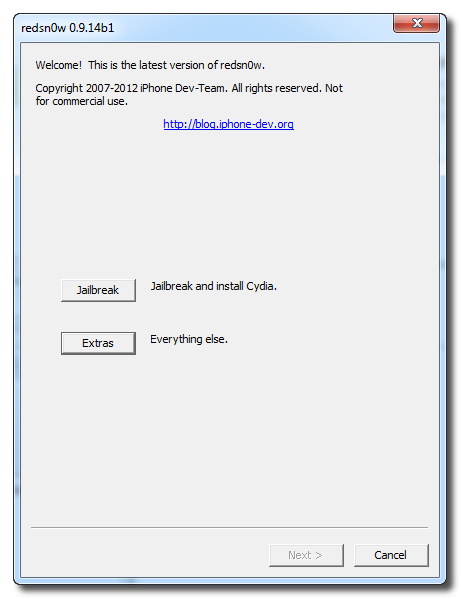
Step Six
Check the Downgrade from iPad baseband checkbox, uncheck Cydia if you already have it installed, and click Next to proceed through the normal DFU ramdisk steps.
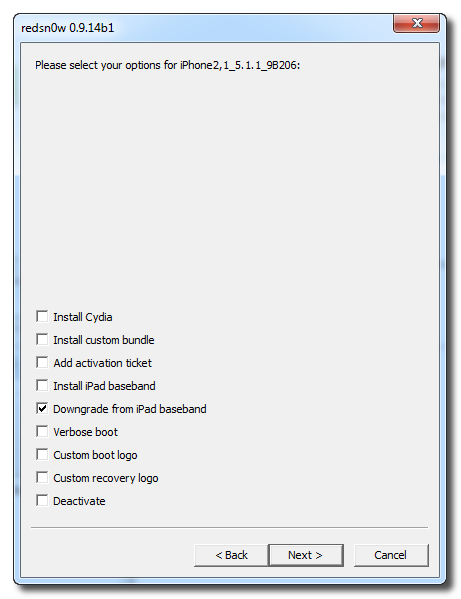
After showing some scrolling text, your iPhone will display the pwnapple icon and say Flashing Baseband. THIS STEP TAKES A VERY LONG TIME to complete and there won’t be any feedback while its running. Please just let it be for the next 3-8 minutes! When the ramdisk has done its job it will reboot the phone on its own.
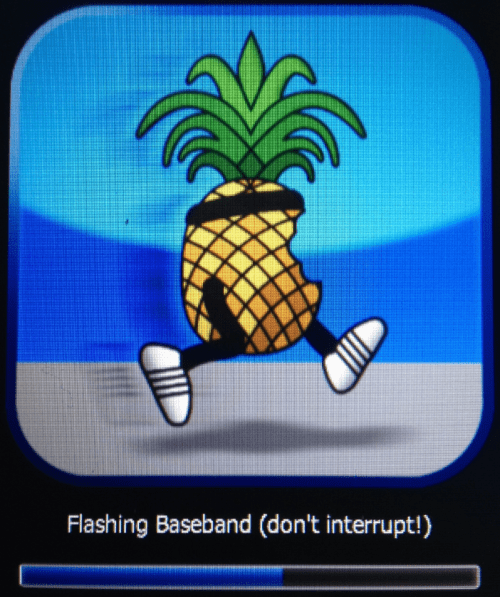
How to Enter DFU
If You Get ERROR! in the Middle of Downgrade Process
Restart Your Phone By Holding Home+Power And After The Phone Open Completely Power Off The Phone Normally (Slide to Power Off) And Then Enter DFU And Try again
Source
Typically you’d have the 06.15 baseband if you unlock with ultrasn0w but updated your iPhone baseband past 05.13.04. With this new capability, you can now downgrade specifically from 06.15 to 05.13.04 (even if you never had 05.13.04 on that device before). This gives you the best of both worlds: ultrasn0w unlock compatibility and a normal iPhone baseband with full GPS and the ability to use stock IPSWs again.
Download Latest Redsn0w From here [ندعوك للتسجيل في المنتدى أو التعريف بنفسك لمعاينة هذا الرابط]
Step One
Create a new folder on your desktop called Pwnage.[Optional] Or Just use Redsn0w Folder After Extracting it
Step Two
Once RedSn0w opens click the Extras button.
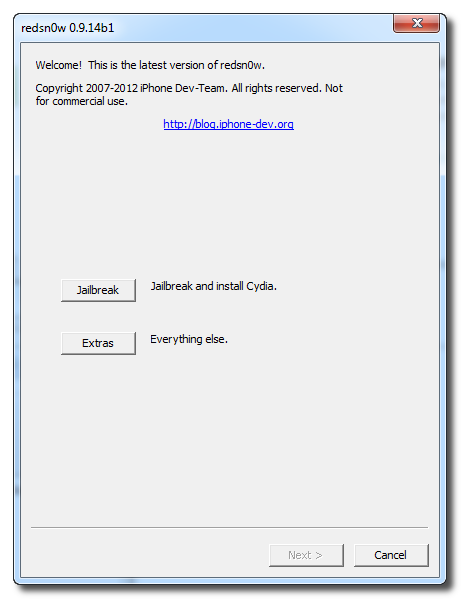
Step Three
Choose Select IPSW from the Extras menu.

Step Four
Navigate to the Pwnage folder on your desktop, choose the firmware ipsw we downloaded earlier, and click Open. (4.2.1 For iPhone 3G Original IPSW Not CFW)
Step Five
Press Back to get back to the main menu then click the Jailbreak button.
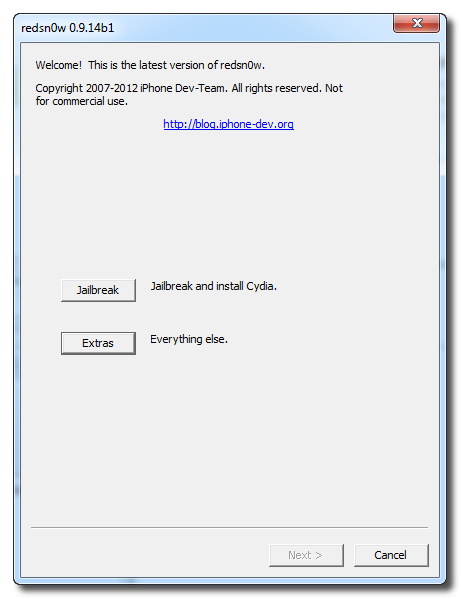
Step Six
Check the Downgrade from iPad baseband checkbox, uncheck Cydia if you already have it installed, and click Next to proceed through the normal DFU ramdisk steps.
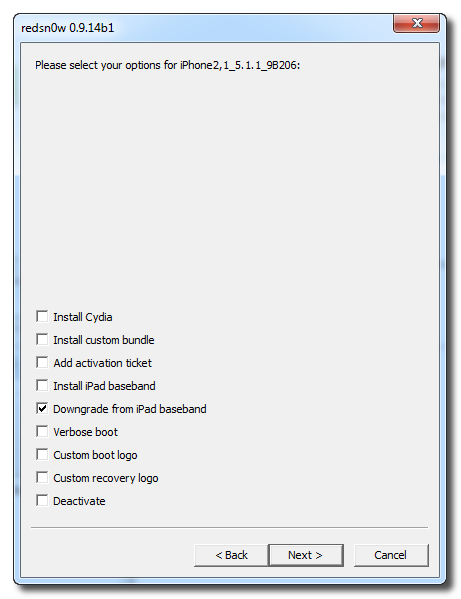
After showing some scrolling text, your iPhone will display the pwnapple icon and say Flashing Baseband. THIS STEP TAKES A VERY LONG TIME to complete and there won’t be any feedback while its running. Please just let it be for the next 3-8 minutes! When the ramdisk has done its job it will reboot the phone on its own.
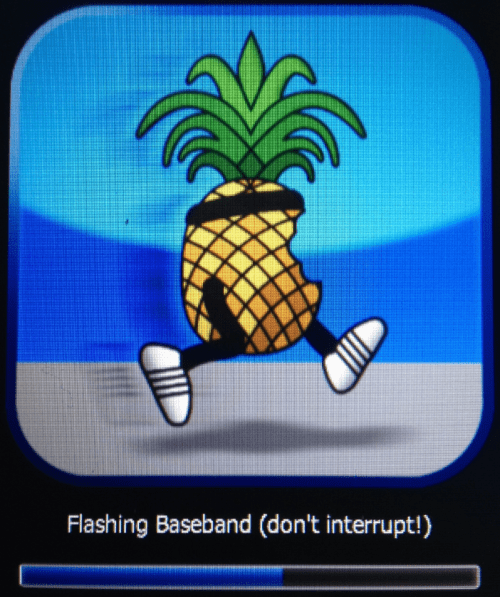
How to Enter DFU
If You Get ERROR! in the Middle of Downgrade Process
Restart Your Phone By Holding Home+Power And After The Phone Open Completely Power Off The Phone Normally (Slide to Power Off) And Then Enter DFU And Try again
Source
How to Enter DFU Mode With a Broken Home or Power Button
Once RedSn0w opens click the Extras button.

Choose Even More from the Extras menu.

Select DFU IPSW from the Even More menu.

You will be instructed to select an IPSW that you can currently restore to without any hacks or pwnage steps. Click OK.

Select the ipsw firmware file you downloaded (4.2.1 3G) and click Open.

RedSn0w will now proceed to create a DFU Mode IPSW.

-You Should Find Created IPSW DFU Restore On Same Folder As Redsn0w
Connect your device to the computer and select it from list of devices on the left. If you haven't performed a backup recently, perform one now. Next, make sure you are on the Summary then hold down the Shift key and click Restore.
Select the ENTER_DFU ipsw from Redsn0w Folderand click the Open button.

After your device has been restored it will be dumped into DFU mode. The screen will remain black and you may be able to jailbreak depending on the firmware you've restored to.
:scratch:
:a11:
:a11:
▬▬▬▬▬▬▬▬ஜ ۩۞۩ ஜ▬▬▬▬▬▬▬▬
أهلا وسهلا يك (زائر) في منتديات التونسية للمحمول


 قوانين منتدى التونسية للمحمول ( المرور من هنا واجب )
قوانين منتدى التونسية للمحمول ( المرور من هنا واجب )
 طريقة الإنظمام إلي مجموعة أعضاء سبور € GSM Tn
طريقة الإنظمام إلي مجموعة أعضاء سبور € GSM Tn
 هام لكل الأعضاء الجدد {اخي ..}، كنت عضومنذُ{8 أيام الأخيرة..}
هام لكل الأعضاء الجدد {اخي ..}، كنت عضومنذُ{8 أيام الأخيرة..}
كتبت وقد أيقنت يوم كتابتي بأن يدي تفنى ويبقى كتابها فإن كتبت خيرا ستجزى بمثله وإن كتبت شراً عليها حسابها...


 قوانين منتدى التونسية للمحمول ( المرور من هنا واجب )
قوانين منتدى التونسية للمحمول ( المرور من هنا واجب )  طريقة الإنظمام إلي مجموعة أعضاء سبور € GSM Tn
طريقة الإنظمام إلي مجموعة أعضاء سبور € GSM Tn  هام لكل الأعضاء الجدد {اخي ..}، كنت عضومنذُ{8 أيام الأخيرة..}
هام لكل الأعضاء الجدد {اخي ..}، كنت عضومنذُ{8 أيام الأخيرة..}كتبت وقد أيقنت يوم كتابتي بأن يدي تفنى ويبقى كتابها فإن كتبت خيرا ستجزى بمثله وإن كتبت شراً عليها حسابها...



