Update ASUS Fonepad 7 K012 (FE170CG
Today i'm gonna show you how to solve SD update problem for ASUS K012,
I was suffering from that problem for a while and tried almost EVERYTHING,
The problem is that SD Update always FAIL,
[وحدهم المشرفون لديهم صلاحيات معاينة هذا الرابط]'s begin,
First of all you have to identify what FW ver you have,1. Start the TAB in Droid-boot by pressing and HOLDING Volume UP and Power button until the menu appears
2. Now you can see what FW Installed on your TAB
I was suffering from that problem for a while and tried almost EVERYTHING,
The problem is that SD Update always FAIL,
[وحدهم المشرفون لديهم صلاحيات معاينة هذا الرابط]'s begin,
First of all you have to identify what FW ver you have,1. Start the TAB in Droid-boot by pressing and HOLDING Volume UP and Power button until the menu appears
2. Now you can see what FW Installed on your TAB
[ندعوك للتسجيل في المنتدى أو التعريف بنفسك لمعاينة هذه الصورة]
3. Now go to ASUS Support Site and Download the same FW as your TAB,
[ندعوك للتسجيل في المنتدى أو التعريف بنفسك لمعاينة هذه الصورة]
4. After Downloading FW, Extract it and Copy .zip File to SD Card and rename it to k012_sdupdate.zip,
5. Now put back SD Card into TAB and Reboot into DroidBoot Mode,
6. Now Here is the Trick, You have to Plug the Charger in the TAB while Updating from SD So, Plug the Charger now then choose SD Update,
7. Wait until Update process finish then reboot your TAB,
[ندعوك للتسجيل في المنتدى أو التعريف بنفسك لمعاينة هذه الصورة]
4. After Downloading FW, Extract it and Copy .zip File to SD Card and rename it to k012_sdupdate.zip,
5. Now put back SD Card into TAB and Reboot into DroidBoot Mode,
6. Now Here is the Trick, You have to Plug the Charger in the TAB while Updating from SD So, Plug the Charger now then choose SD Update,
7. Wait until Update process finish then reboot your TAB,
DONE
[وحدهم المشرفون لديهم صلاحيات معاينة هذا الرابط] case that guide didn't help you solve your problem try this one,
1. Extract this files from the FW zip file and copy them to fastboot folder,
1. Extract this files from the FW zip file and copy them to fastboot folder,
* fastboot.img
boot.img
splashscreen.img
boot.img
splashscreen.img
2. Start your TAB in DroidBoot mode and via Fastboot excute this commands one by one,
fastboot erase cache
fastboot erase system
fastboot erase userdata
fastboot flash fastboot fastboot.img
fastboot flash boot boot.img
fastboot flash splashscreen splashscreen.img
fastboot erase system
fastboot erase userdata
fastboot flash fastboot fastboot.img
fastboot flash boot boot.img
fastboot flash splashscreen splashscreen.img
3. Now Copy the same .zip File that you've extracted 3 .img files from to SD Card and rename it to k012_sdupdate.zip and Copy it again to the same SD Card but this time rename it to ASUS_BUNDLE.zip,
4. Put back SD Card into TAB and Reboot into DroidBoot then Plug Charger and Select SD Update,
4. Put back SD Card into TAB and Reboot into DroidBoot then Plug Charger and Select SD Update,
>>DONE<<
NOTE: SOLUTION TESTED BY ME MANY TIMES AND I'VE FIXED MORE THAN 10-TABS.
Update manual
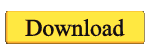 -
-
NOTE: SOLUTION TESTED BY ME MANY TIMES AND I'VE FIXED MORE THAN 10-TABS.
Update manual
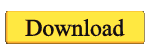 -
-Spoiler :





